Tech Upgrades to Sharpen Your Video Quality
In Part 1, we covered lighting, framing, and backgrounds—simple fixes that go a long way. Now, let’s look at tech upgrades that can truly boost your video call quality, helping you look clear, professional, and engaged on every call.
1. Upgrade Your Webcam
- Resolution Matters: Most built-in laptop cameras are low-resolution. Upgrading to a high-quality 1080p webcam, like Center Cam, can make a noticeable difference in sharpness and clarity.
- Eye-Level Advantage: Center Cam’s unique middle screen position aligns naturally with your gaze, creating a more connected, eye-level interaction.
2. Ensure Stable Internet
- Use Wired Connections When Possible: A stable connection ensures your video feed doesn’t freeze or degrade. Plug directly into your router if possible for the best results.
- Optimize Your Wi-Fi: Close unnecessary programs and position your setup close to the router to avoid interruptions.
3. Tweak Your Platform Settings
- HD Settings: Make sure HD is enabled on Zoom or Teams. Many platforms default to lower resolutions, so checking your settings can improve clarity instantly.
- Background Blur: On Teams and Meet, you can blur your background to focus attention on you, especially if you’re unable to adjust your physical background.
With these tech upgrades, you’ll be set for professional, clear, and engaging video calls. For the best quality, a 1080p Middle Screen Webcam, like Center Cam, ensures sharpness, eye-level engagement, and a level of personal connection that’s hard to beat.